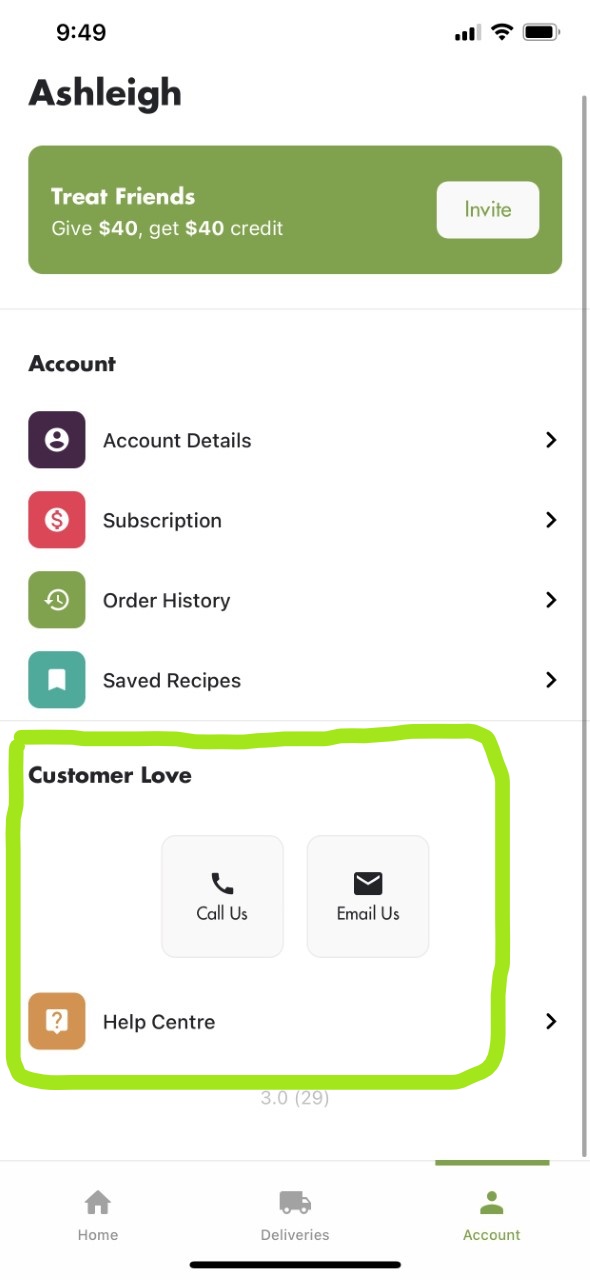How to skip/unskip a delivery
SKIP
To skip a unlocked upcoming delivery click on the 'Deliveries' tab at the bottom of your screen. You will see a a calendar strip at the top of the screen, as per below, click on the date that you wish to skip.
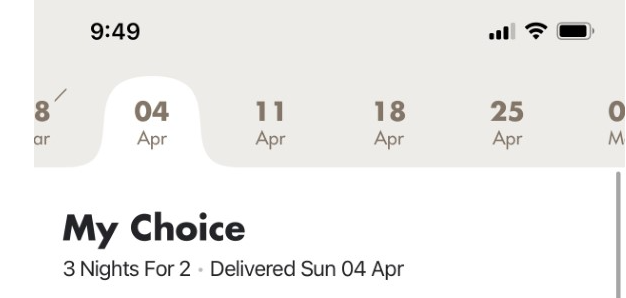
Click on the grey 'Edit Delivery' button near the top of the screen. You will then be presented with the following options :
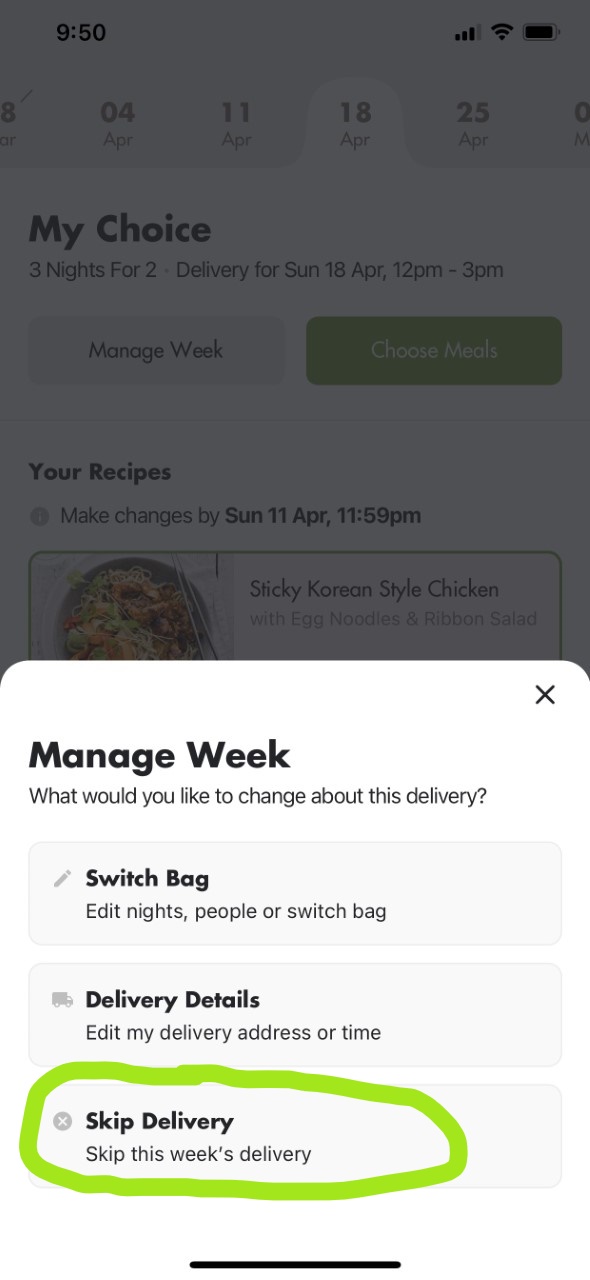
Click on the 'Skip Delivery' button.
UNSKIP
To unskip a a delivery click on the 'Deliveries' tab at the bottom of your screen. Using the calendar strip at the top of the screen select the date you wish to unskip. You will know if a delivery is already skipped as the date will have a line through it. 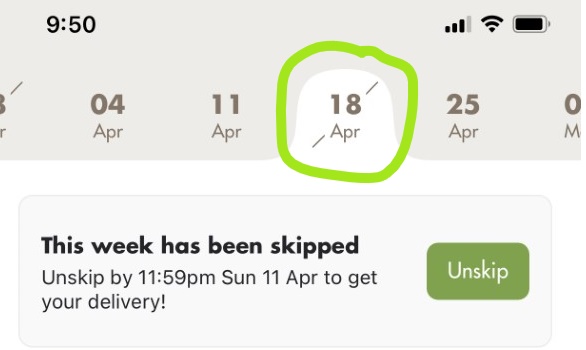
Now you can simply click the 'Unskip' button.
How to cancel a subscription
Once logged in to the app, click on the 'Account' tab at the bottom of the screen. Then click on 'Subscription' your subscription and any extras you have will be displayed here. Scroll down to the bottom of the screen and click on the 'Cancel Subscription' button.
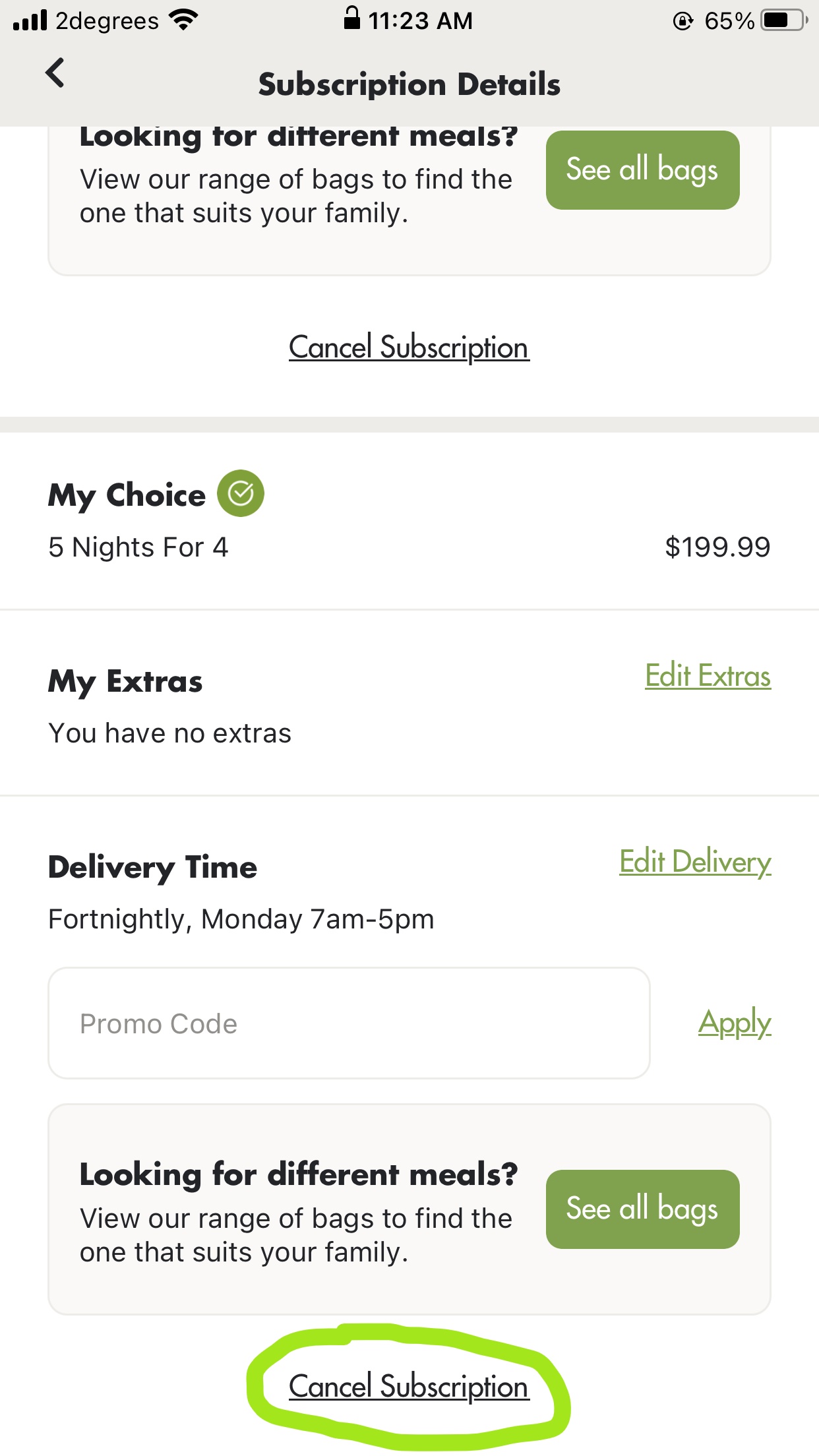
NOTE - There will be one more step to action your cancellation, you will be taken to a page that displays some alternative options, if you still wish to cancel the subscription, scroll to the bottom of this page and click on the 'Continue Cancellation' button. Now your subscription has been cancelled. You will receive a confirmation email of the cancellation shortly afterwards.
How to edit a subscription (change bag type)
To edit your subscription click on the 'Account' tab at the bottom of the screen then click on the 'Subscription' button.
If you want to change to a different bag type: Click on the 'See all bags' button, you will then be presented with our range of bags to choose from along the top of the screen, simply swipe across till you find the bag you would like to try. You can then click on the green 'Switch' button.
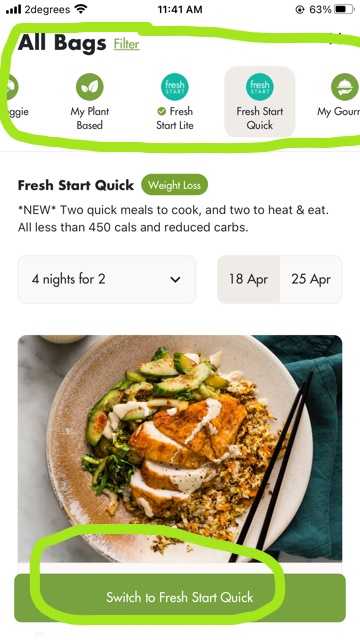
How to choose your My Choice Meals
To choose/view the My Choice Meal options, first ensure you have an active My Choice subscription. Using the calendar strip at the top of the screen select the date you wish to choose/view meals for. Click on 'Plan My Week' you can then remove and select the meals you would like. When you are happy with your choices, don't forget to hit the green 'Save Meals' button at the bottom of the screen.
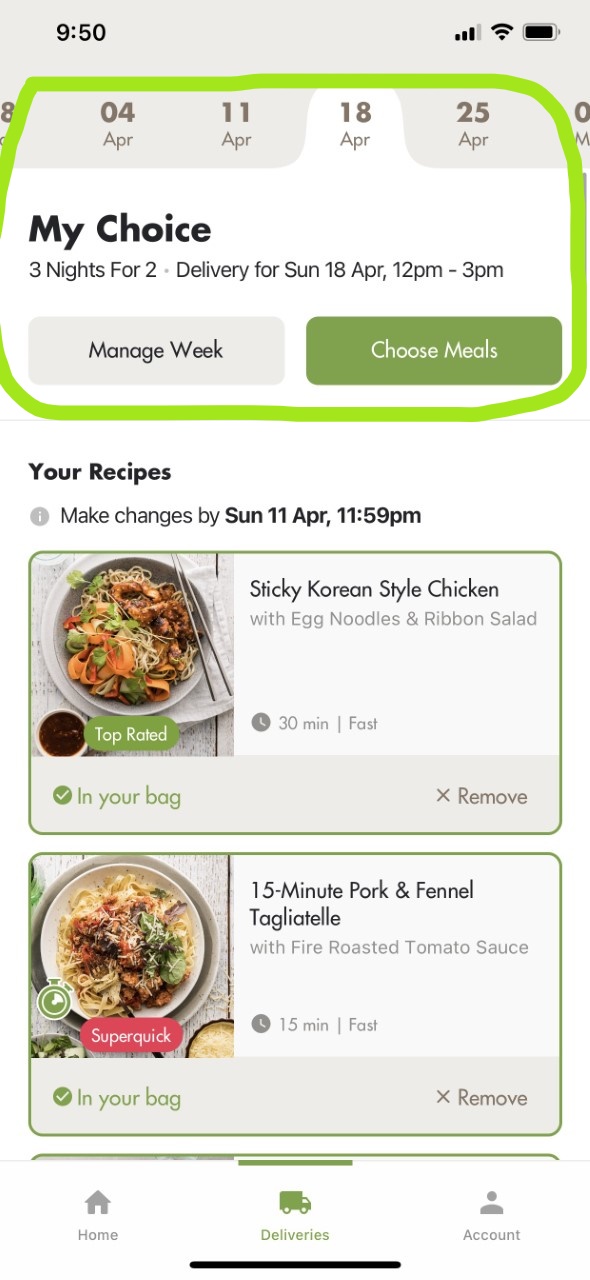
How to update your day, time and address
You can update your delivery details in the app 2 different ways.
Option 1- Use the calendar strip at the top of the screen to select a delivery date. Then click on 'Edit Delivery' then choose 'Delivery Details'
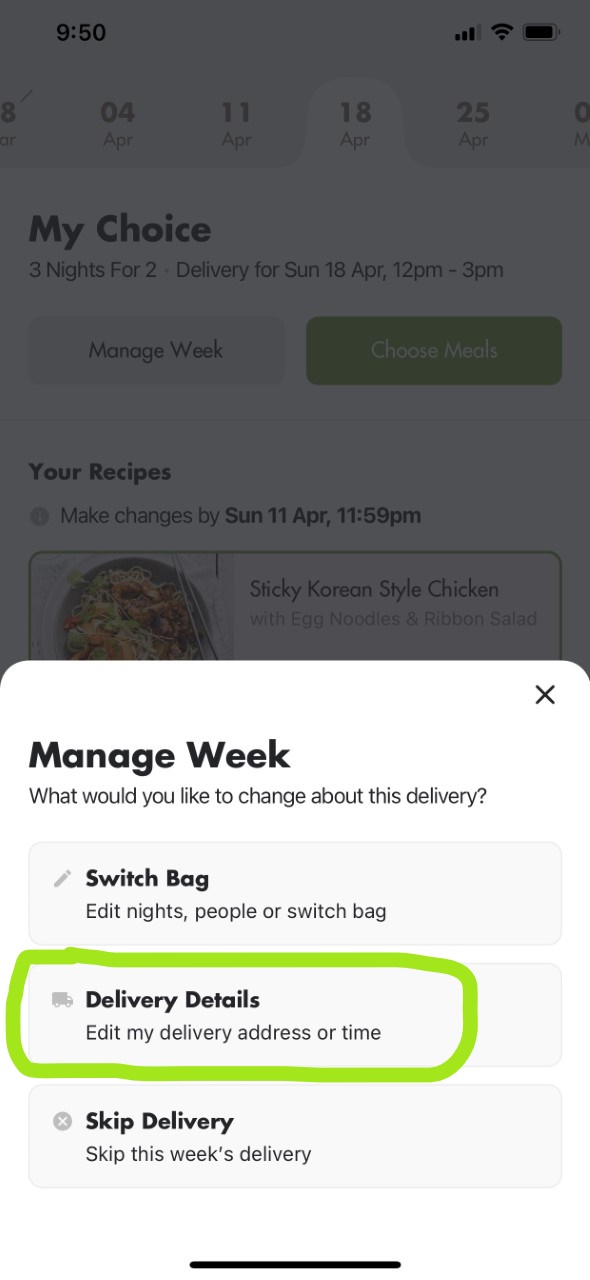
The option to then edit your delivery address, day and time will appear along with the option to add/edit any delivery instructions. NOTE - Any changes made here are ongoing on the subscription and will need to be changed back for future deliveries if the change is only a one off.
Option 2- Another way to edit the delivery details is to simply click on the 'Account' tab at the bottom of your screen and then click on 'Account Details' and then you can select 'Edit' from there. It is also on this page that you can edit your preferred payment method.
How to view your pantry staples
To view your pantry staples use the calendar strip at the top of the screen to select the delivery date you would like to view the staples for. Scroll down and underneath the last meal image you will see 'View pantry staples' written in green font, click on this.
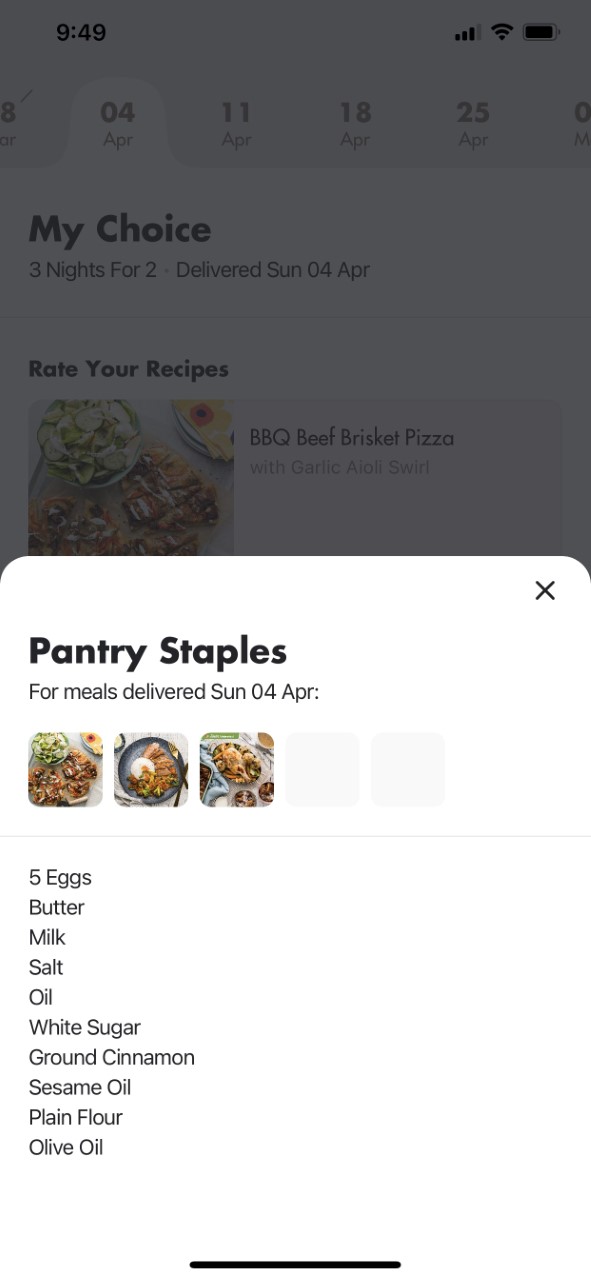
How to add a Promo Code
Click on the 'Account' tab at the bottom of the screen and then click on 'Subscription', on the subscription details page a promo code box will be displayed, enter your code here and make sure to click the green 'Apply' button to the right!
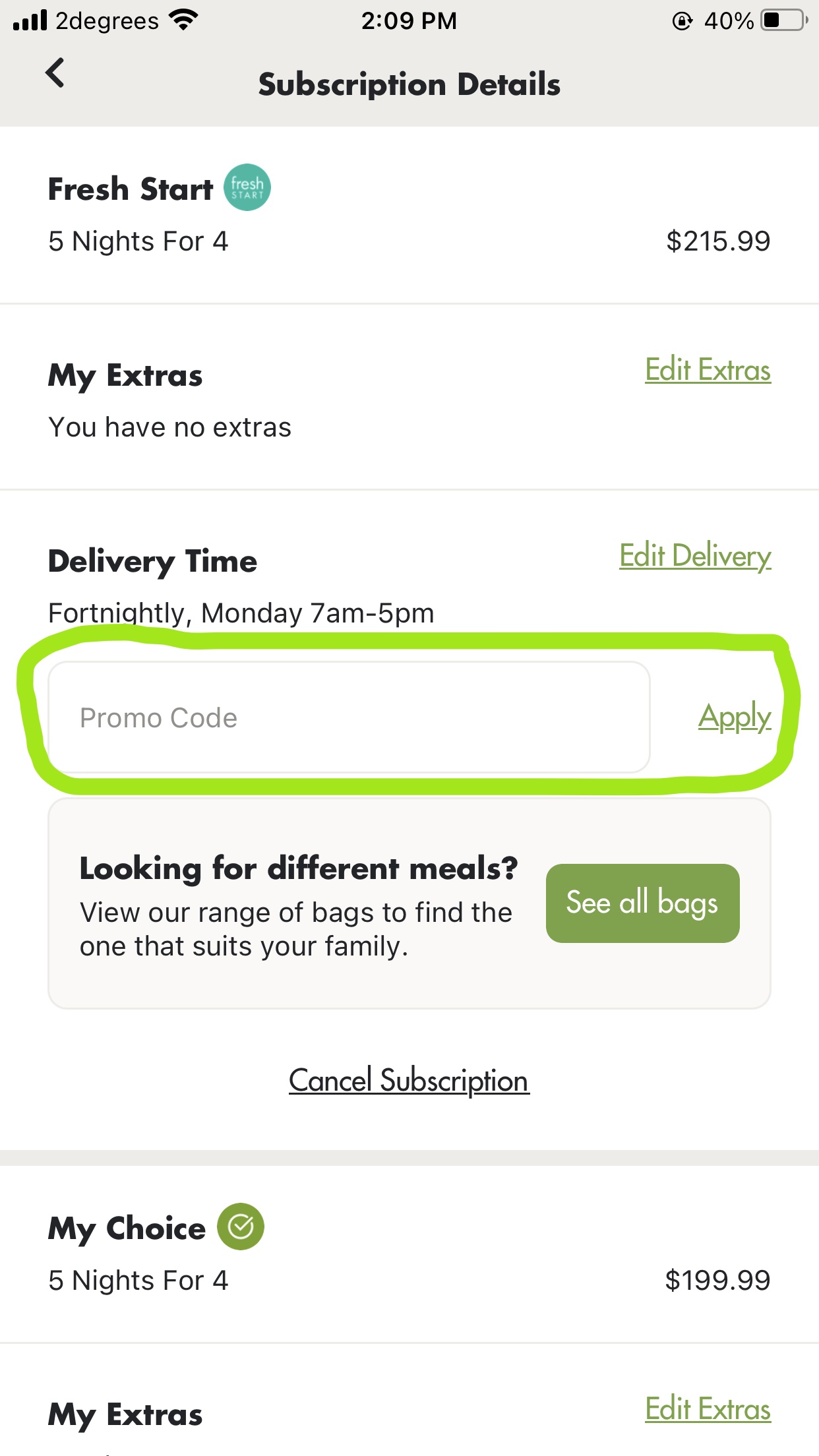
How to contact the Customer Love Team
Click on the 'Account' tab at the bottom of the screen, you will then see the options to either call or email Customer Love with the click of a button you can choose your preferred method of contact.